In this article, we will show you how to set a reminder in Excel. Simply follow the steps below!
Below we outline the steps on how to set a reminder in Excel:
If you haven't got a Lido account yet, sign up for free at: https://www.lido.app/go/signup
Lido serves as a dynamic spreadsheet that streamlines your work by integrating spreadsheet data with email functionality. To send automated reminder emails, input essential details such as recipients, sending dates, and email content.
After creating your Lido file, transfer your Excel data into Lido by copying and pasting it, then convert it into a table. Each row should correspond to a reminder email you intend to send. If the recipients vary for each reminder, include their email addresses in your table (consider column C in the example below). Otherwise, if you're sending emails to the same individuals (e.g., yourself or your team), you can skip this step.

Illustrative email reminder data. Column C is optional; omit it for uniform recipients in each reminder.

Choose the range, right-click, and opt for "Convert Table from Range." Assign a name to your table and save it.
If you've set up your data table in Lido, you're good to proceed. If not, go back and either input the data directly into Lido or copy-paste it from Excel.
Reminder emails should precede deadlines.
In our scenario, let's say we're sending reminders two days before the deadline.
The formula is simple:
reminder_date = deadline_date - 2
Here, the deadline_date refers to the cell containing the deadline. If the deadlines are in column C, with the first deadline in cell C2, then the formula becomes:
=C2-2

Hit enter to generate a computed column. This specialized column type in Lido automatically applies the formula to each row, which proves handy when you add more entries to your Google Sheet or table.
Let's name this column "Send Date."

Now, let's craft the subject and body of the reminder email.
Construct email templates
Start by creating templates using your table's column names as placeholders, denoted by [@Column] syntax.
Establish templates for email subject and body in a new worksheet as follows:

Develop Email Subject and Body referencing the templates
Next, merge these templates with your table data from the other tab to make the email content dynamic. You can achieve this by creating two new computed columns for Subject and Body, utilizing the STRINGTEMPLATE() formula within a computed column.
Initiate a new computed column and label it Subject.

Apply this formula in row 2 of the Subject column:
```=STRINGTEMPLATE(Sheet1!$B$1)```
In our instance, Sheet1!$B$1 represents the location of our subject email template. Ensure you adjust this to match your cell location if it differs; otherwise, the formula won't function. Also, remember to anchor the cell reference with $, ensuring all rows use the same template cell.
You should now have a subject column showcasing different payment deadlines based on the values in column C.

Repeat the process for the email body. Create another computed column and apply the formula below, adjusting the cell references to align with your sheet:
```=STRINGTEMPLATE(Sheet1!$B$2)```
You'll end up with something like this:

Lido's spreadsheet features a unique formula type called Action formulas, which can send data externally but require manual triggering to execute. One such action formula is SENDGMAIL, enabling direct email dispatch from your spreadsheet.
The SENDGMAIL formula operates as follows:
=SENDGMAIL(sender, recipient, subject, body, [status_cell], [cc], [bcc], [attachments])
Here's our fundamental SENDGMAIL formula:
=SENDGMAIL(<sender-credential>, B2, E2, F2)
Add logic for when to dispatch the reminder email
To display SENDGMAIL only when today's date matches the reminder send date, include an IF statement:
=IF(TODAY() = reminder_send_date, SENDGMAIL(sender, recipient, subject, body))
Here's how the formula operates:
If today's date matches the reminder_send_date, display the SENDGMAIL formula; otherwise, display FALSE.
Generate a new computed column
Let's create a new computed column and input our formula below in row 2 (remember to adapt the formula for your data). Rename the column to "Send Reminder" by double-clicking on the header cell.
```=IF(TODAY() = D2, SENDGMAIL(<sender-credential>, B2, E2, F2))```

As observed, the SENDGMAIL formula appears only for dates when dispatch is due.
You've now established a dynamic email reminder system, ready to automate your Gmail reminders!
Send a test email
Right click on the SENDGMAIL formula and click "Run Action" to send the email. You will be asked to authenticate into your Gmail account the first time that you send an email from Lido.

Now, let's automate the execution of the "Send Reminder" column. For rows where SENDGMAIL appears, Lido can automatically execute them once daily, even if the file is closed.
Access the menu for your "Send Reminder" column and select "Run column on a schedule."

Choose the preferred time of day for sending your messages, then confirm your selection.
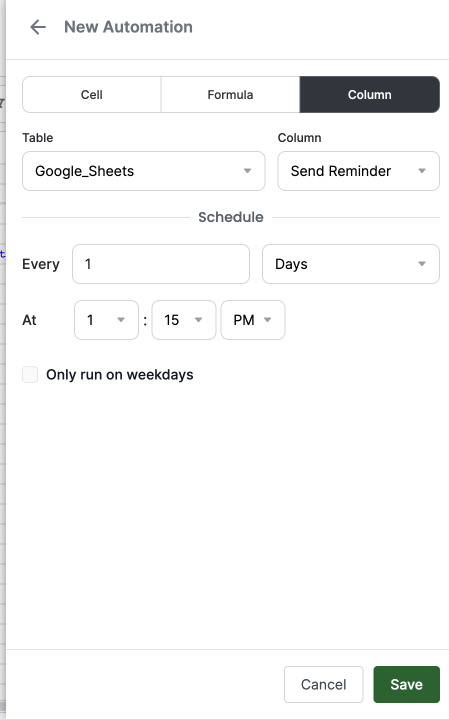
From now on, at your designated time (let's say 1:15 PM or your chosen hour), Lido will automatically review if there are any pending reminder emails scheduled for dispatch, where TODAY matches the reminder_send_date. If such reminders exist, Lido will execute each SENDGMAIL formula, initiating the email dispatch.

Impressed? Take the next step with Lido by clicking here!
We hope that you now have a better understanding of how to set a reminder in Excel. Find out how to email an Excel sheet as PDF and how to set up email reminders in Excel for due dates.